How-to Sideload Adobe Flash Player onto the Kindle Fire, HD, & HDX
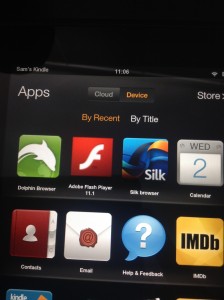
The Kindle Fire HDX does not natively support Flash because Adobe has stopped supporting Flash for mobile devices since 2011. Fortunately Flash was supported on Android devices at a point, so users can sideload the last supported version of Flash onto their device. Since the Silk browser also does not support Flash, users will need to sideload Dolphin Browser as well to the device to view Flash websites.
Enable Installation of Applications
For Kindle Fire & Kindle Fire HD: Settings > Device > Allow Installations of Applications
For Kindle Fire HDX, Fire HD, & all other Fire Tablet: Settings > Security > Apps from Unknown Sources
Download Adobe Flash Player Installation File
In the Silk Browser, download Adobe Flash Player installation file here: http://rawapk.com/flash-player-apk-download/
Download Dolphin Browser Installation File
In the Silk Browser, download Dolphin Browser installation file here:
http://rawapk.com/dolphin-browser-apk-download/
Install Adobe Flash & Dolphin Browser
After the files are finished downloading, go to the Downloads folder and open the installation files. This will install Flash and Dolphin Browser to your Kindle Fire. *Remember, you will need to use the Dolphin Browser to view Flash sites.*
It’s under applications.